- Multi Purpose Themes
- E-Commerce Themes
- Education Themes
- News Themes
- Business & Consulting
- SEO Themes
- Directory & Listing
- Travel & Booking
- Digital Marketing
- Automobile Themes
- Medicine & Healthcare
- Hotel Theme
- Blog Themes
- ThemeGrill Themes
- Appointment & Booking
- Classified Ads Theme
- Fitness & Gym Themes
- Interior Designing
- Job Themes
- Legal & Law Firm
- Real Estate Theme
- Cryptocurrency
- Podcasting Theme
- Portfolio Theme
Formidable Forms PDFs Addon GPL v2.0.6
Original price was: 59.46$.3.18$Current price is: 3.18$.
With Formidable Forms PDFs Addon GPL, Export form entries as PDF in your WordPress forms. It allows the option to attach a PDF export of the entry that can be attached to the email.
- Unlimited Website Usage – Personal & Clients
- Original GPL Product From the Developer
- Quick help through Email & Support Tickets
- Get Regular Updates For 1 Year
- Last Updated –
- Developer Live Preview
- Get this Product for Free in the Membership
Description
Formidable Forms PDFs Addon GPL Overview:
Export form entries as PDFs in your WordPress forms. It allows the option to attach a PDF export of the entry that can be attached to the email.
There are several ways to export entries as a PDF:
Export entry as PDF#
If you want to export a specific entry as a PDF, follow the instructions below.
- Go to your form Entries page.
- Select the View or Edit link below the selected entry that will take you to the entry details page.
- In the admin sidebar under the Entry Actions section, select the Download as PDF link.
Attach PDF of entry to email#
If you want to attach a PDF export of the submitted entry to the email notification, follow the instructions below.
- Go to your form Settings → Actions & Notifications page.
- Click on the Email Notification action to edit it, or click the Send Email icon to add a new email notification.
- Scroll down and toggle the Attach PDF of entry to email option.
Insert the shortcode manually
You may insert the following shortcode on a page, post, email notification, or View to show an expiring link to the entry’s PDF export.
[frm-pdf id=x]
Replace x with the ID of the entry you want to display. The entry ID is found on the entry details page.
Parameters#
- id: Change the entry ID that holds the value you want to retrieve. When using the shortcode in Email content, On submit message or View content, the current entry ID will be automatically used.
[frm-pdf id=x]
- label: By default, the label is shown as Download PDF. If the label is set to empty (label=””) or 0 (label=0), the shortcode will display the URL.
[frm-pdf id=x label="Click to download entry as PDF"]
- title: Change the PDF link HTML title attribute. If this is empty, the label attribute will be used.
[frm-pdf id=x title="Entry PDF link"]
- mode: Change how the PDF file is delivered after clicking the link. Set the mode using either mode=view or mode=download. The default mode is a view, where the PDF file content is shown in the browser. Use download as the value to automatically download the PDF file.
[frm-pdf id=x mode="download"]
Additional information
| Custom Email Transfer | |
|---|---|
| Delivery | |
| Valid For | |
| Validity | |
| WP Admin Details | |
| Brand |
Formidable |
| license-duration | |
| license-type | |
| Activation |
Pre-activated |
| License |
GPLv2 |
Reviews (0)
Only logged in customers who have purchased this product may leave a review.
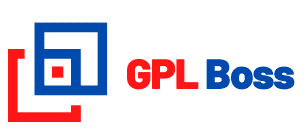

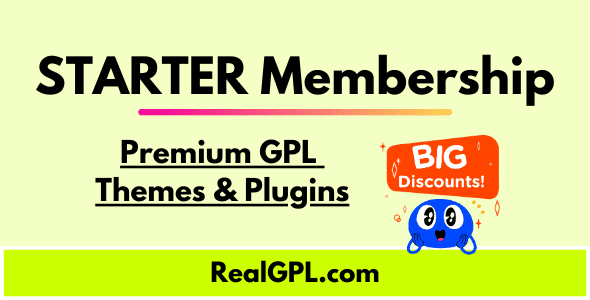

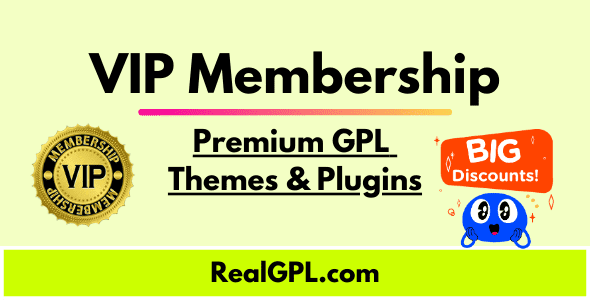
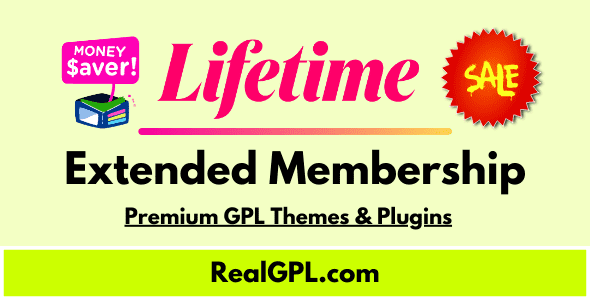




Reviews
There are no reviews yet.