WP Offload Media GPL Overview
WP Offload Media copies files from your WordPress Media Library to Amazon S3, DigitalOcean Spaces, or Google Cloud Storage and rewrites URLs to serve the files from that same storage provider, or from Amazon CloudFront or another CDN. And with the Assets addon,
WP Offload Media can identify assets (CSS, JS, images, etc) used by your site and serve them from your preferred CDN.
WP Offload Media WordPress Media to Amazon S3 Features
- Control Cloud Storage From The Media Library
- Painlessly Upload Your Existing Media Library
- Move Files To New Storage Path
- Copy Between Buckets
- Private Media Served Lightning Fast From Amazon Cloudfront
- Download And Remove From Cloud Storage
- Remove Files From Server
- Speed Up The Delivery Of Css, Js, Fonts, And Other Assets
PAINLESSLY UPLOAD YOUR EXISTING MEDIA LIBRARY
Start offloading your existing Media Library and WP Offload Media will offload those files in the background. You can close the browser tab and forget about it, or you can keep the tab open and monitor progress from WP Offload Media’s settings page. You can even pause and resume.
CONTROL CLOUD STORAGE FROM THE MEDIA LIBRARY
We’ve sprinkled controls throughout the Media Library making WordPress feel like it has native support for Amazon S3, DigitalOcean Spaces, and Google Cloud Storage. You can bulk select files and choose to copy them to cloud storage, remove them from cloud storage, or copy them back to the server from cloud storage. Or you can view a single file, review its cloud storage details, copy it to/from cloud storage, and remove it from cloud storage. You can even toggle public/private access without ever leaving the Media Library.
COPY BETWEEN BUCKETS
Need to copy your offloaded media to a new bucket on the same cloud storage provider? Maybe you’re moving from a staging bucket to a production bucket? WP Offload Media can easily copy your media from one bucket to another within the same cloud storage provider. Files are copied quietly in the background.
MOVE FILES TO NEW STORAGE PATH
If you change the Path, Year/Month, or Object Versioning storage settings, you will be asked if you would like to move existing files to the new path. Choosing “No” will leave existing media where they are and only newly uploaded media will use the new path.
LINK UP MEDIA ITEMS THAT ALREADY EXIST IN THE CLOUD
Already have your site’s media in the cloud? Maybe you’re moving your site away from WP Engine but want to keep your LargeFS Amazon S3 bucket? Simply configure WP Offload Media with your bucket and storage path and run the metadata tool to link up your WordPress media library items with your media files already in the cloud.
SPEED UP THE DELIVERY OF CSS, JS, FONTS, AND OTHER ASSETS
With the Assets Pull addon you can start serving your site’s assets (CSS, JS, fonts, etc) from Amazon CloudFront or another CDN in just a few clicks. The addon contains a setup wizard which will walk you through the process of creating a proper CloudFront distribution for serving your assets using your own domain name.
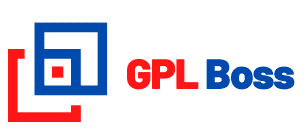






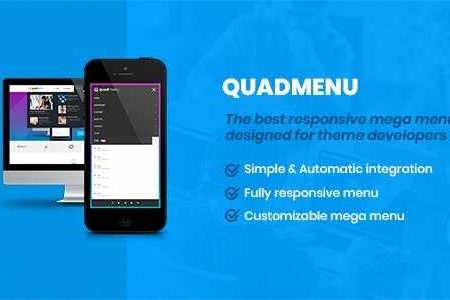


Reviews
There are no reviews yet.