Paid Memberships Pro Set Expiration Date Addon GPL Overview:
Set a specific expiration date (e.g. 2021-12-31) for a PMPro membership level or discount code. This expiration date will override any expiration period set on the level.
This Add On adds an additional field to the Edit Level and Edit Discount Code settings pages in the WordPress admin. You can use this field to set a specific expiration date. Instead of setting an expiration like “Expires in 30 days,” you can set the level to “Expire on 2021-12-31”.
Setup
When editing a Membership Level or Discount Code, you will see a new “Set Expiration Date” section and “Expiration Date” field.
- Navigate to Memberships > Settings > Levels and select a level to edit. Or, navigate to Memberships > Settings > Discount Codes and select a code to edit.
- Check the box labelled “Check this to set when membership access expires.”
- Set the expiration date based on the typical membership period (for example 1 month).
- Then, use the “Set Expiration Date” field to override the default period. There are 2 main ways you can use this field.
- Enter a specific date in the format YYYY-MM-DD to begin the subscription. This is useful for courses that have a specific enrollment period and group start date.
- Enter a date that is automatically calculated based on their signup date using a combination of integers and placeholders for the year (Y), month (M), and day (D). This is useful if you’d like to have membership expire in a very specific term, regardless of their signup date. For example, to have all subscriptions expire on the first day of the following year, enter the following:
Y2-01-01. Or, to have all subscription expires on the first day of the following month, enterY1-M2-01.
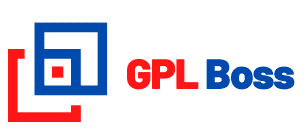

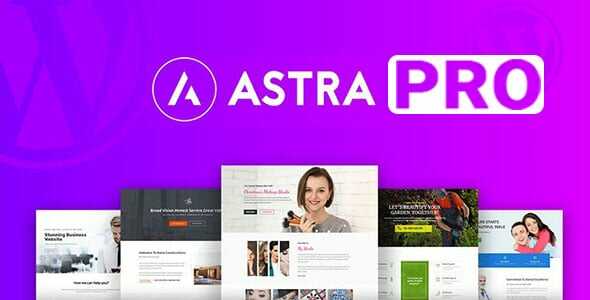
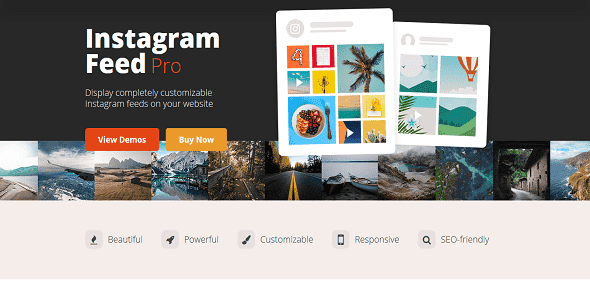
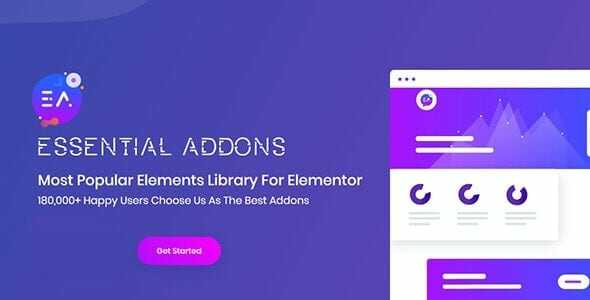

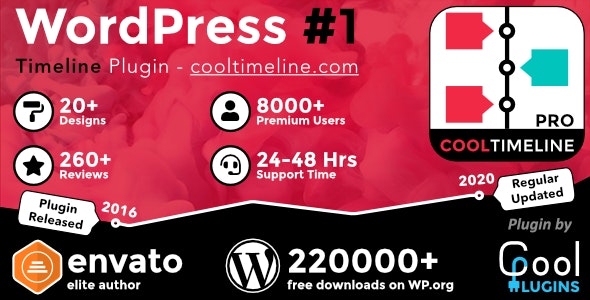
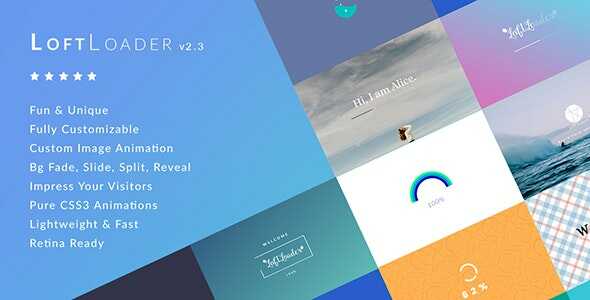
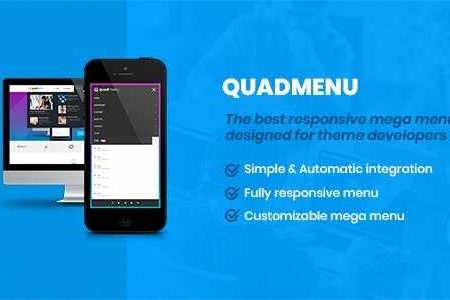
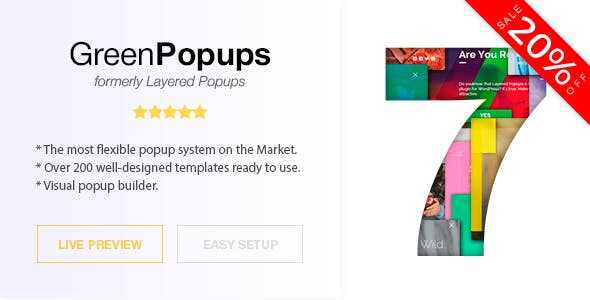
Reviews
There are no reviews yet.